SETUP INSTRUCTIONS
What is MobyKlick?
MobyKlick is the free public WiFi network of the Hamburg metropolitan region.
Who can use MobyKlick?
Anyone who has an Internet-enabled end device – e.g. smartphone, tablet PC or laptop – can connect to the publicly accessible WiFi network.
What is the difference between MobyKlick and MobyKlick(S)?
MobyKlick offers temporary, unencrypted access, while MobyKlick(S) offers permanent, encrypted WiFi access. As a wilhelm.tel customer, you will automatically receive access data for a permanent account.
How do I find MobyKlick?
You will automatically see both networks – MobyKlick and MobyKlick(S) – on your end device in locations where MobyKlick is available.
How do I connect to MobyKlick?
Switch your Internet-enabled device on and make sure that WiFi is activated. Select “MobyKlick” from the available wireless networks. Open your Internet browser and open any website. You will be redirected to the MobyKlick login page automatically. Enter your user name and password and click on “log in”. Once you have logged in successfully, information on your rate will be shown. You can now surf the web.
Where can I use MobyKlick?
In almost 1,000 locations in Hamburg, Schleswig-Holstein and Lower Saxony. Get a detailed overview here.
How do I get the access data I need to register?
For temporary MobyKlick access, simply register by text message. For permanent MobyKlick(S) access, you can get access data by requesting a “MobyCard”, your personal voucher for encrypted access. Existing and new customers can get a MobyCard by post or in the wilhelm.tel-ServiceCenter, Heidbergstrasse 101-111, 22846 Norderstedt.
How many devices can I connect to the MobyKlick network?
If you opt for temporary access (MobyKlick), you can connect one end device. Permanent access (MobyKlick(S)) allows you to connect a maximum of three devices – e.g. your smartphone, tablet PC and laptop – at the same time.
How fast is MobyKlick?
MobyKlick offers you broadband WiFi access at a speed of up to 1 Gbit/s, depending on your end device.
Is my data speed cut at some point?
No, MobyKlick and MobyKlick(S) give you access to a fast broadband WiFi network at all times and your speed is never cut.
How do I get permanent access?
As a wilhelm.tel customer, you will automatically receive a voucher containing your access data. You can also set up your access using the wilhelm.tel customer portal under “My MobyKlick”. Are you not a wilhelm.tel customer yet? Find out about the products and services we offer here.
How much does permanent access cost?
Nothing. As a wilhelm.tel customer, you can use the MobyKlick(S) network round the clock free of charge.
How long can I use MobyKlick(S) for?
Once you have registered, you can access the free, encrypted MobyKlick (S) network 24 hours a day, 365 days a year.
What network settings do I need to use when registering using my iPhone/iPad?

 If you are registering on your iPhone or iPad, i.e. using the iOS operating system, then you need to enter your user name and password. Select “Automatic” mode. Click on “Connect”. In the “Certificate” window that opens, accept the certificate.
If you are registering on your iPhone or iPad, i.e. using the iOS operating system, then you need to enter your user name and password. Select “Automatic” mode. Click on “Connect”. In the “Certificate” window that opens, accept the certificate.
The MobyKlick login page doesn’t appear on my iPad. What can I do?
In Settings, go to Safari/Privacy & Security. Under “Block Cookies”, select “Allow from Websites I Visit” .
What network settings do I need to use when registering using a mobile phone/tablet PC made by other manufacturers (Android operating system)?
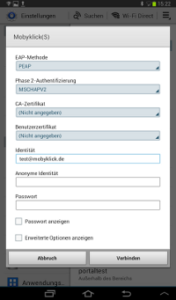
Depending on your end device and Android version, you will need to set up the authentication procedure if you are using the Android operating system. In many cases, the default setting is already “PEAP”. Otherwise, select this setting from the dropdown menu. Select “MSCHAPV2” for phase 2 authentication. Click on “Connect”.
The display can vary depending on your phone/tablet PC manufacturer and the Android version you are using.
How do I set up MobyKlick (S) using Windows 7?
You only need to follow a few steps to set up MobyKlick (S) as your permanent WiFi connection. We have compiled all of the most important information in our instructions. Read the instructions here to get set up and start surfing.
How do I set up MobyKlick (S) using Windows 10?
You only need to follow a few steps to set up MobyKlick (S) as your permanent WiFi connection. We have compiled all of the most important information in our instructions. Read the instructions here to get set up and start surfing.
Do I have to remember my user name and password?
No. Once you have registered using your end device, your access details will be saved automatically.
How can I set up other users?
Log into your wilhelm.tel customer portal and click on “My MobyKlick”. Click on “New MobyKlick user” in the top right. Enter your “@MobyKlick” user name, select a password, enter the password again, click the box to confirm that you accept the General Terms and Conditions of Business and click on “Create”. You can find and manage all logins under “My MobyKlick”. You can create a total of three users and use MobyKlick(S) with a maximum of nine devices.
How do I get access for temporary MobyKlick use?
Registering for temporary MobyKlick access is fast and easy: simply register by text message. Your access details will be sent to you right away.
How much does the temporary MobyKlick access cost?
Nothing. You can use MobyKlick free of charge.
How long can I use MobyKlick for?
You can use MobyKlick until midnight on the day following the time of registration.
How do I register by text message?
Select MobyKlick from the WiFi networks that are automatically shown on your end device. In the registration window that appears, go to “I don’t have any user details” and then select “Request by text message now”. Enter your mobile number and press “Request” to confirm. In the text message, which we will send out right away, you will find the user name and password that you have to enter in the registration window. Don’t forget to tick the “I accept the MobyKlick General Terms and Conditions” box. Click on “log in” and enjoy fast, free WiFi access via MobyKlick.
How do I register using the access details shown on my voucher?
Select MobyKlick from the WiFi networks that are automatically shown on your end device. In the registration window that appears, enter the user name and password shown on your voucher. Don’t forget to tick the “I accept the MobyKlick General Terms and Conditions” box. Click on “log in” and enjoy fast, free WiFi access via MobyKlick.
How often can I use my temporary user name and password to register?
The access details that you receive in a voucher or by text message are valid for one registration. If you want to use MobyKlick again after your time limit has expired (timeout), request new access details by text message or collect a voucher from our issue points.
How is my data transmitted/encrypted?
With the temporary form of MobyKlick access, your data is transmitted in unencrypted form. In the MobyKlick (S) network, your data in encrypted – the “S” stands for “secure”. We use the highest security standard currently available for wireless network encryption, WPA2 (Wi-Fi Protected Access 2).
How can I change my user name and/or password?
If you are a wilhelm.tel customer who is using the permanent MobyKlick access, you can change your details in the “mein wilhelm.tel” customer portal under “My MobyKlick”. The access details for the temporary MobyKlick access are set and cannot be changed.
WERE WE UNABLE TO HELP?
Feel free to send us specific questions or report problems using our form: